In our previous post, we shared the download link of remix 2.0 .ios OS based on the android lollipop.That you can install on your PC or Laptop running on Windows or Mac Os like Macbook pro or mac book air.If you are facing any problem in installing remix os like stuck on black screen,stuck at installation.Update: Finally official Remix 2.0 os is released by jide team you can download it from below direct link provided.
In this tutorial, we will guide you in How to install Remix 2.0 on PC or laptop by step by step process.
Requirements
- Torrent Downloading Client.
- Remix OS 2.0 and Remix OS USB Installer.
- 8 GB USB Drive (FAT32 Format)
- Windows PC.
Update 2: Now you can install remix OS on your hard disk and Dual boot it with your windows.Follow below guide
[Steps]How to Dual boot Remix OS with windows on HDD
#How to install Remix 2.0 in Windows PC
2.Now open the Zip file and extract it on desktop.
3.You will get Remix OS USB tool and Remix Os 2.0 itself.
4.Now connect your 8gb pendrive with your pc and make sure that it is in FAT32 format.
5.Run Remix OS USB tool on your PC.Then Select ISO File of Remix 2.0 OS and then select USB stick which you want to make bootable.
6.Then click ok and wait for the process to complete.It make take some time depending upon your write speed of your pendrive.
7.Then reboot your PC or laptop into BIOS mode and then select you pendrive in which in you installed “Remix 2.0 OS”.
8.Once done a blue screen will appear with two options like below.
- Guest Mode
- Resident
9. If you want to make dual boot your pc or laptop with Remix OS 2.0 with another OS like windows 7,8 or 10 then select “Resident mode” it will save all your data and progress on remix os.
10.Where as in Guest mode you data will not be saved and once you restart all the data of remix os will be removed.
11.So if you want to test remix os 2.0 then you can use guest mode.To check out different new features of the new OS.
12.Select any appropriate option according to your need and the proceed and follow on screen instruction to complete the installation.
13.Hurray you successfully installed Remix 2.0 OS on you PC/Laptop.
Facing problem while installing Remix OS 2.0 Like Stuck after 15min lost os.Or can’t boot in to Remix OS Feel free to comment below.
Don’t forget to Share your views on this new Remix OS.

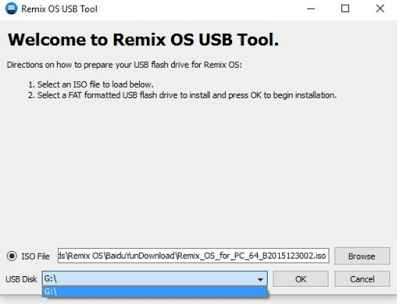
How much time will it take to install in mode and where it install
It will install in your pendrive and take about 15-20 min according to read speed of your pendrive.
Can it run on GPT partition ?
ARe you sure it will stuck if so i'll wait for the official version of Remix OS
waiting for the reponse!
i stuck into initialize partition!
which processor you are using
Me too i'm using intel celeron b820 1.70 GHz x64
Stuck at remix os pulsating screen, What can i do?
Can I try it through a virtual machine?
yes!
I am facing Boot Loop while trying both the options
Guest or Resident Mode
any help? Using AMD Processor
may be it is not supported in amd processor yet
Is it possible to install using micro sd card and just have it in the micro sd card?
Yeah make sure to format it in fat32
Black screen after user aggrement and welcome page ._.
Says wizard remix has stopen
Stuck at "A N D R O I D". I tried various memory stick, USB ports, reinstalling. Nothing helped.
i5-3570K, 8GB RAM, pendrives 32GB AND 8GB
When i run in DEBUG mode i get:
init: untracked pid **** killed by signal 9
nouveau E[ PGR][0000:01:00.0] failed to load fuc409c
init: untracked pid **** killed by signal 9
nouveau E[ PGR][0000:01:00.0] failed to load fuc409c
init: untracked pid **** killed by signal 9
nouveau E[ PGR][0000:01:00.0] failed to load fuc409c
etc.
did you download the official Remix OS.
Yes
may be some problem while running in your pc !
the rimex it stop on the boot after i instll it and my dvice is reboat help me plezz
Stuck on remix OS screen what do I do
try the official os link is now available.
After selecting pendrive as first boot device and rebooting,I got black screen with "_" blinking and my pendrive led blinking so fast nothing happen after that I didn't got blue screen,should I wait for blue screen?????
yes wait for it and do you have usb 3.0
Sir,I have 2.0 USB but I have confirmed that it is compitabe too,on YouTube.
How much should i wait??reply please
due to usb 2.0 the os will become laggy and slow because it is running on your pendrive thats why it is taking lots of time.
After I selected the guest mode and hit enter, it detected the x86 android files.. After that everything just freezes. Not even my CPU light is blinking….
I installed the Remix OS for PC from the Official Website. I have CPU Core i7 with 16 GB of Ram and i installed the Remix Os on USB 3.0 but when I boot the Remix OS it stop on black windows with "checking Data Partition". What is the problem?
I think it require a usb drive 3.0 to do the installation
if not let me know
yes it require usb 3.0
not working on acer ad260 mini laptop. restarts before remixos logo.
i have 32 bit 1.8ghz 2gb ram intel dual core cpu and during resident mode . it says like ANDROID then black screen appears and nothing happens later just black screen. i waited for 20 minutes and still black screen.
The Guest Mode works fine but when i choose The Residence Mode it gets stuck at Remix OS blinking Screen
What to do ?
i have the same issue, I'm about installing Remix OS x86. after waiting about 30mins, it still on blinking Remix OS splash screen logo. what the actual f. i'm using ssd(read 550MB/s; write 530MB/s) connected right on the SATA 3 hufft. i7 4702MQ, 4GB DDR3, Dual VGA(intel graphic dedicated with GTX 740M). so what?